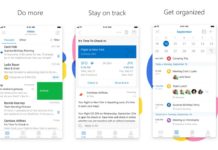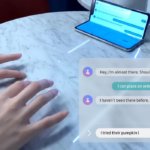Microsoft software update becomes inconsistent these days like earlier this year. Now again Microsoft has made some mistakes which are causing some devices to suffer. KB4515384 is Microsoft’s latest Cumulative Update that has been pushed to PCs running the Windows 10 May 2019 Update(1903). The update promises to bring fix High CPU usage and Search fix but the update causes some device to suffer.
This new update from Microsoft becomes the reason for High CPU Usage bug, caused by IME, short for Input Method Editor. Microsoft should have to bring some fixes as soon as possible for this, as they are responsible for Millions of devices to run on Windows 10. The surface device is one of the Microsoft own Hardware units but this device also facing the same problem.
The issue is raised by one of the users of Windows 10 1903 build. “The input method was failed to launch after installing the patch, and there was no way to get it fixed. Eventually, I uninstalled this update, and the IME successfully came back. FYI, I use multiple IMEs on my PC, and all of them were down after the update. So I assume this issue is not limited to occur with a specific language in the IME,” a user wrote on Microsoft’s Feedback Hub.
Microsoft is aware of these issues and that now they are investigating in this issue. This new update causes the device to become unresponsive or high CPU usage. This issue is caused by IMEs include Chinese Simplified (ChsIME.EXE) and Chinese Traditional (ChtIME.EXE) with Changjie/Quick keyboard.
Microsoft provides some workaround for those who are affected. If your PCs are affected, you can follow the below steps.
- Open Start menu and search ‘Services’. You can also open Cortana and search ‘Services’.
- In the Services app, locate Touch Keyboard and Handwriting Panel Service.
- Double-click process and access Properties tab.
- Under Startup type, switch to Manual and click OK to apply changes.
After going through the above steps, make sure to reboot your PC and see if the issue persists or not. So these are some steps you can follow so that you won’t have to worry about these issues. We are also here to resolve your issue, so please do subscribe us for more.